How To Transfer Music From Android To Iphone Without Computer
I am very interested in my music playlist and love it on all my devices. I recently got iPhone For testing applications I usually have it on me. I wanted to transfer my music from Android device to iPhone But you need a long process.
First, I will have to transfer my music to the computer and then connect my iPhone to the computer using the cable. Next, use iTunes to transfer music from computer to iPhone. Well I could have done that but I was traveling without my laptop and only had the two at the time when I got the idea. After searching for a while, I found an easy to use idea that allows me to transfer music from Android to iPhone without using iTunes. Let's see what this is.

- Transfer music from Android to iPhone without PC
- Let's see for you how to transfer music from Android to iPhone without iTunes
- Instead of that
- Transfer Music from Android to iPhone without iTunes
Transfer music from Android to iPhone without PC
We need an app that works on iPhone and allows you to transfer all your music files from Android to iPhone. Before I tell you how to transfer files, let's discuss how this app works first.
Cloud Music Player is one of the music player apps for your iPhone and it also allows you to transfer your music files from your computer to your iPhone without a USB cable. The application creates a local web server that is hosted in the application and you can upload your music files using a web browser on your computer. Now if I can do it on my PC web browser, it makes sense that I can do it on Chrome on my Android device and guess what? It works like magic.
Let's see for you how to transfer music from Android to iPhone without iTunes
Download the Cloud Player (Free) from the App Store by clicking this link. You have to give permission to the App Store to install the app and when Cloud Player installation is finished
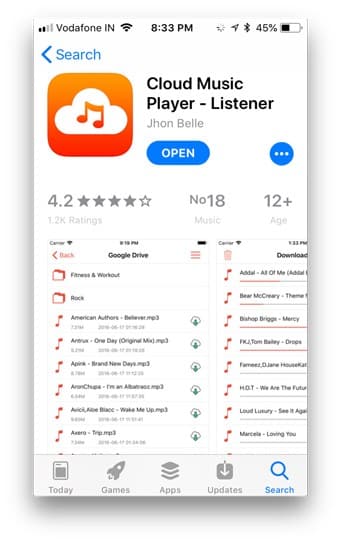
You have to launch the app, you will see some options at the bottom of the screen. Click on Sources at the bottom left.
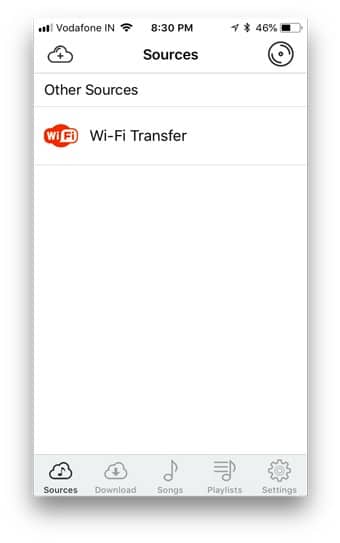
You will get WiFi sources as an option on the screen.
There are other options you can choose to import such as Google Drive and Dropbox.
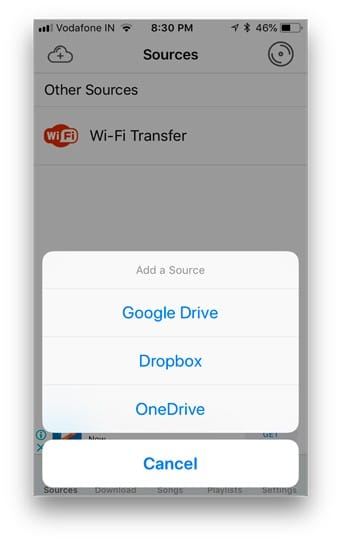
We will choose WiFi Transfer to maintain the connection.
As you click on the icon, you will see the IP address with some instructions. IP address of the cloud file player
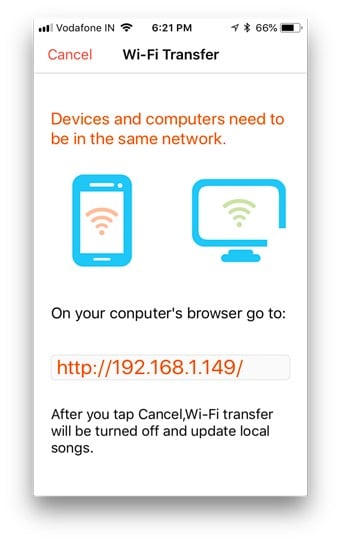
Instructions It is "Keep your devices like iPhone and Android on the same network".
If you're at home and you're on the same network, you're good to go, but if you don't have a router, you can simply create a wifi hotspot on your Android and connect your iPhone to it. (Settings > Tethering & Portable Hotspot > Turn on Hotspot)
Once the two devices are on the same network, open Chrome on your Android phone and enter the IP address shown on the iPhone and hit enter.
The next screen that loads on your Android device is the page where you can upload your music files that will be synced to your iPhone.
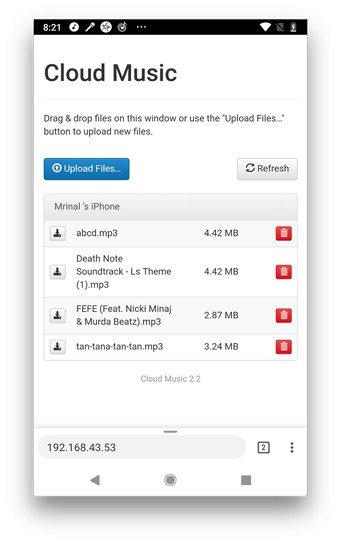
Click on Upload files and select all the music files from your Android device. With this you can upload Android files
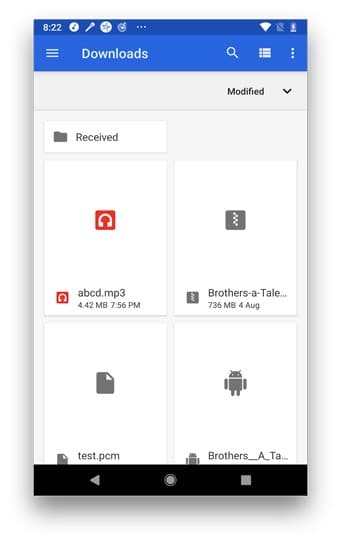
The files are uploaded instantly over WiFi but if you have a bunch of them, you may have to wait for a few minutes.
You can click Cancel after downloading files to iPhone by clicking on the button in the upper left corner.
Now all files are downloaded to your Cloud Player app now.
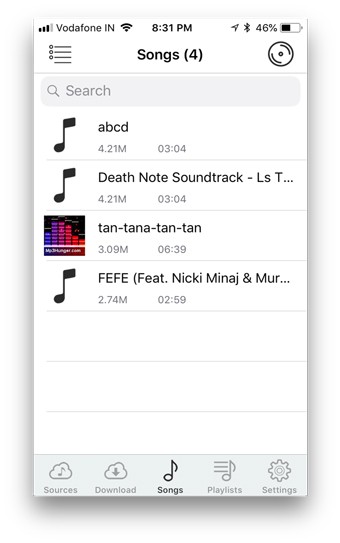
You can listen to songs, create playlists, and modify the music player
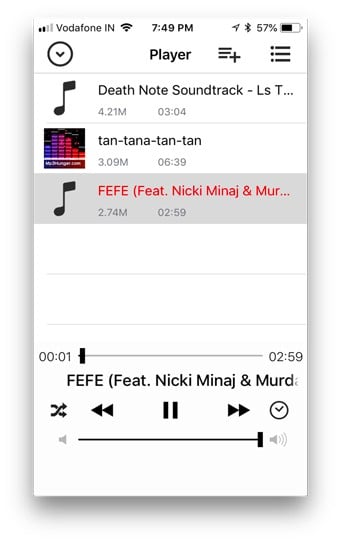
Instead of that
1. You can useGoogle Drive Ordropbox There are always alternative solutions, and this method is one. Instead of downloading all these apps, you can drop your files directly to Dropbox or Google Drive and listen to all the music and you can save the files offline.
2.Google Play Music You can sync your music with Google Play Music too but only if you have a long playlist, I wouldn't recommend it if you have few songs to transfer to iPhone.
Transfer Music from Android to iPhone without iTunes
Sure, there is always a lot of trouble when you try to share data with iPhone from the "outside world" due to the restrictive environment of the iPhone but there are solutions available. I've now shown you a way to share music from Android device to iPhone without using iTunes. Let us know in the comments if you liked this solution.
How To Transfer Music From Android To Iphone Without Computer
Source: https://www.dz-techs.com/en/transfer-music-from-android-to-iphone-without-itunes
Posted by: leefolong.blogspot.com

0 Response to "How To Transfer Music From Android To Iphone Without Computer"
Post a Comment